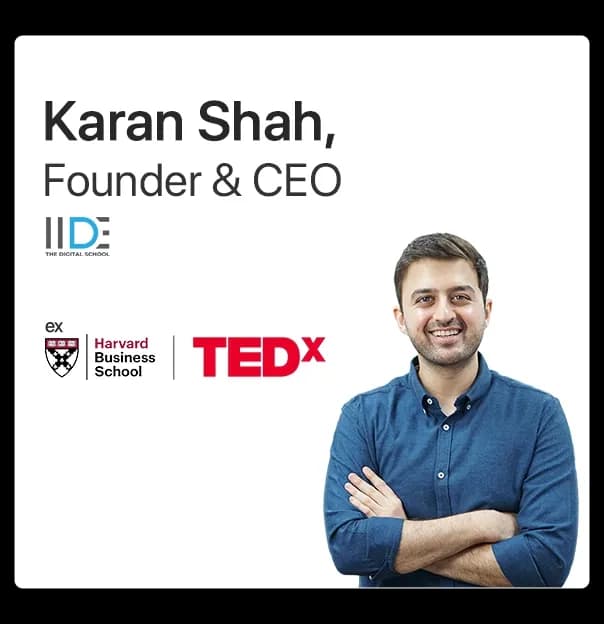What is Google My Business
Google My Business is a Google tool that helps you manage and also enhance your business profile on Google. Wondering what a Business Profile is? This listing appears on Google Maps and local search results on Google. In this Google My Business 2021 Guide, we will further look into the importance of this tool that Google has to offer.
Importance & Advantages of Google My Business
Listed below are a few advantages of Google My Business-
GMB is a tool for listing your brand on search engines. It gives your brand increased visibility and helps with SEO as well.
A Google My Business is cost-effective and can show your profile in the Google local 3-pack.
When you show up on a search engine, people feel it is a credible brand. More than 90% of search engine users look for a brand online before making any kind of purchase.
Many businesses can reach out to you through your company profile. In this way, you can reach out to a larger audience through your online presence.
More than 60% of consumers have said they have used GMB to finalize local businesses online.
Many businesses have reported a significant increase in business with the help of GMB.
You can become part of Google’s organic results on the first page in the 3-pack format. You can boost your local rankings through this.
Know your Target audience
You will be able to understand your target audience better with GMB. The search intent is something you will get to understand and bridge the gap with the help of GMB.
How to Set up an Account on Google My Business
We have a Google My Business setup guide just for you.
1. Create a Google account
Set up a Google account related to your business. Ideally, you need to include your domain name but a Google account is also okay. Create your Google My business login.
2. Go to www.business.google.com
You can manage, evaluate and monitor your account with the help of www.business.google.com. You can publish online updates, reviews, photos, etc.
3. Feed in your business name
Enter your business name.
4. Add location and delivery
Type in your physical business address.
5. Select areas of service
If you are in the service industry and do not have a location as such, then select ‘specific areas’ and choose the areas that you are open to. If you serve people only within a certain radius, then click on ‘distance around your business location’ and select the distance.
6. Choose a category for your business
You need to tell Google about the nature of your business. Choose a category from the multiple pop-up options.
7. Add contact details
Fill in your primary number, email address, and also physical location.
8. Verify
Finish and verify your account and voila! You are ready. We hope that this GMB training guide was of good use to you.
List of Important Google My Business Guidelines
Here’s a list of Google My Business Guidelines that you should follow –
Google My Business Brand Guidelines and Local Google My Business Guidelines
- Ensure that your address is correct.
- One business should have only one profile
- Your business name and identity need to be similar across stationery, signage, and branding.
Google My Business Video Guidelines
- Use relevant video content
- Video content needs to be clear
- You can use videos of the location to build brand credibility
These were a few Google My Business Review Guidelines that you must follow to the T. Continue reading to find a checklist.
Google My Business Optimization Checklist
Here’s a Google My Business Optimization Checklist for you-
Make sure that you have included all the information necessary such as the company name, address, phone numbers, website, and working hours.
Re-check contact information
Make sure the contact information is correct. The name should be the same as your business name and used elsewhere. There needs to be consistency. Mention your hours of work as well and holidays.
Fill out your business description
What is your business about? Summarize it in 2 lines. The customer needs to understand from those 2 lines what your business stands for.
Choose a relevant business category. This will help you use the discovery search feature on Google. This needs to be done especially if your business name does not have much to do with the type of business you have to offer.
Choose what services you offer. For example, check dine-in if you offer it, valet parking, air-conditioning, etc.
Ensure quality photos that will appeal to your target audience. They need to be visually appealing and also relevant.
Include reviews with your business profile. Since reviews are one of the most important factors in purchase decisions, the Google algorithm is such that it gives a lot of importance to reviews for ranking.
Allow questions to include your answers. Include the most commonly asked questions.
Lastly, set up messaging with your account to chat with your customers.
You can even use the Google My Business App for optimizing your business profile. It is a Google My Business Optimization Service that they provide.