🚀 Just Launched — Our New Undergraduate Program in Digital Business & Entrepreneurship is Here: Explore Now!
Resources
Career & Placements
Digital Business Program
- Bachelors/UG in Digital Business & Entrepreneurship
Newly Launched
Digital Marketing Courses
Free Masterclass
If you’re a teacher/trainer, then you might be looking for some interactive tools for online teaching to aid you in this new post-covid learning era. Even as the pandemic is winding up and we’re expected to go back to normalcy by the first half of 2022, online learning is going to stay. But, why are tools required for online teaching?
All of us are visual learners. Although we all have our own learning and teaching styles, a picture can be worth a thousand words. We have the best five tools used for online teaching to help teachers enhance their teaching.
It can be used by educators to visually present information to students, while students can use the tool to articulate concepts in a clear and intuitive manner in online teaching.
The holistic process of learning and teaching is born out of imagination, creation, sharing, and revision. We have listed down the right tools to do the job for online teaching. The five free tools that are extremely useful for online teaching are listed below:
- Canva
- Loom
- VideoAsk
- Certify’em
- Gmass
Here’s a brief on the functionality of each.
Karan Shah
Founder and CEO at IIDE
Updated on: Apr 22, 2024
Top 5 Essential Tools for Online Teaching You Must Know
1. Canva
Canva is one of the most powerful tools for visual learning. It allows students and teachers to become “design thinkers,” which means they can be skilled in imagining and creating solutions rather than just identifying problems.
These are different ways that Canva writing tools can be used for online teaching:

- Design Your Own Lesson Plan
Canva’s most powerful feature is the ability to create lesson plans. Canva allows you to create lesson plans, brainstorm ideas, write instructional text, create lecture slides, design visual aids or just experiment with different ways of presenting concepts.
This will help the students revise concepts that require multiple revisions at a single glance.
- Explore Other Educators’ Lesson Plans
Are you interested in finding out what is already available? You need inspiration from someone who’s covered the topic before. Canva allows educators to easily collaborate and share their lesson plans with others.
- Student Learning Portfolios: Help
Canva allows students to create and manage their learning portfolios. This will allow them to visualize and record their learning better. A learning portfolio can be used by students to help them in many ways.
It can be used to create a personal record of their learning, to reflect on it, to evaluate and to make a decision about their further education, to create a resume, or to apply for jobs.
- Make Lecture Slides and Presentations
Canva is an excellent tool for creating lecture slides and presentations. You can choose from thousands of templates when you are creating your online teaching materials. You can also take advantage of the Presentation Mode feature, which allows you to expand your design to fill your entire screen and navigate between slides with your keyboard’s left and right arrows.
- Quantify Information with Charts and Graphs
Canva can be used by students to illustrate mathematical, statistical and scientific concepts. Canva assignments can be a great way to get creative for students who may hesitate to tackle a difficult math project.
They can now visualize quantities using colourful and meaningful designs, instead of modelling graphs on graph paper.
- Make worksheets and exercises
You can either create your own template or pick from an assortment of pre-made templates. These range from journal entries, writing prompts, book reviews, and multiplication tables to word problems, science puzzle layouts, and even word problems and multiplication tables.
It is also very easy to make duplicates of your worksheets or exercises. The best thing about this tool is that many of its features are completely free to use.
2. Loom
Teachers will find Loom a great tool to simplify teaching. This tool is an essential one for online teaching. It has the following features:

- Set up your recorder
You can choose between Chrome Extension or Desktop App. Although the Desktop App offers more features, both Chrome Extension and Desktop App will deliver great results. It also has an iPhone/iPad app if you’re recording on the go.
- Record your first video
Select your capture mode
Screen + cam: make your screen recording personal
Cam only: Record your face
Screen only: Record your screen with only audio
- Copy the video link and paste it anywhere
It’s like sharing the link to a YouTube video or news article. The link can be pasted anywhere, and anyone can click the link to view it.
- Whom can I share it with?
This link can be shared with students, teachers, and colleagues. Your videos are available to anyone who has a Loom account.
- Record your lesson
Drag your class content to your preferred presentation page (Google Slides, Powerpoint). Launch the Loom recorder.
- Annotate your screen
Loom’s digital learning tool allows you to quickly mark your screen and give feedback while you narrate. To keep your screen clear of clutter, markings will disappear in a matter of seconds.
3. VideoAsk
VideoAsk was originally created for businesses, but teachers can make any situation a learning opportunity by using it. Students and teachers can ask questions. You can respond in a variety of ways, including audio, video, and text.
Students can reply to the feedback when they can do so and after processing the questions as well.

- Greet people in your inbox
You can manage your interactions to get face-to-face with your audience. You can respond via video to an email that someone has left. All interactions can be exported to.csv and.xlsx files.
- Easy scheduling and booking
Use one of the calendar integrations to let people book time with you.
- Speech-to-text transcription
Video/audio recordings can be converted to text so that you can quickly find the key points. VideoAsk can be used in your native language, with Multi-language support.
- Track your conversations
Take a look at how your VideoAsk engages with your audience from a bird’s-eye view. You can track visits, clicks and completions through your dashboard.
- Collaborate with your team
Invite your team to join you and get them all on the same page. Collaborate to create and respond to VideoAsk. By setting folder permissions, you can control who can view, edit and reply to VideoAsk.
4. Certify’em
Certify’em is a Google Forms add-on that makes it easy to automatically send certificates to students when they get a minimum score on a quiz conducted with Google Forms.
The minimum score required to receive the certificate can be set. Either use a template that is already available or create your own.

When you have previously sent certificates, but the student claims he/she did not receive them, Certify’em allows you to resend certificates. This option allows you to view all the quiz responses from the past 14 days and then select the student to which you wish to send a new certificate.
Certify’em has a new feature called the Email Quota Monitor. This is an important feature that teachers have not used until they started to use Gmail-based google tools and transition to remote instruction for online teaching.
There is a limit to the number of emails that you can send through add-ons in a day. This number can vary depending on the type of Google account that you have. However, it is generally between 100 and 1500 emails per day.
The new Certify’em email quota monitor allows you to quickly see how many emails can be sent on any given day.
You can also use Certify’em to issue certificates to those who have completed an online workshop. Certificates can also be issued to students who have completed lab protocols assessments.
5. GMass
Do you ever feel like your messages aren’t reaching the right people when you send them emails? You may be sending a generic email. You should start your email with “Hi Families!” or “Hello Parents!” Or something equally all-encompassing. It’s not a shame that I have done it.
It’s something I have done for many years. Recently, however, I discovered that these emails are not personal and go unread. It does not use the names of either the parent or the child. I used to think that writing personalized emails was the only option. But, it was not feasible.
GMass can do this for you, as it turns out. It can be used in the following ways:

- Send out a newsletter every week or month
- Reminders to verify grades
- Follow-up on the previously sent information
So if you have to send an invitation to the parents for any PTA meeting or send an invitation to the interested students for a competition, Gmass can help you send personalized messages to all your students, teachers or colleagues as well.


Learn Digital Marketing for FREE
- 45 Mins Masterclass
- Watch Anytime, Anywhere
- 1,00,000+ Students Enrolled

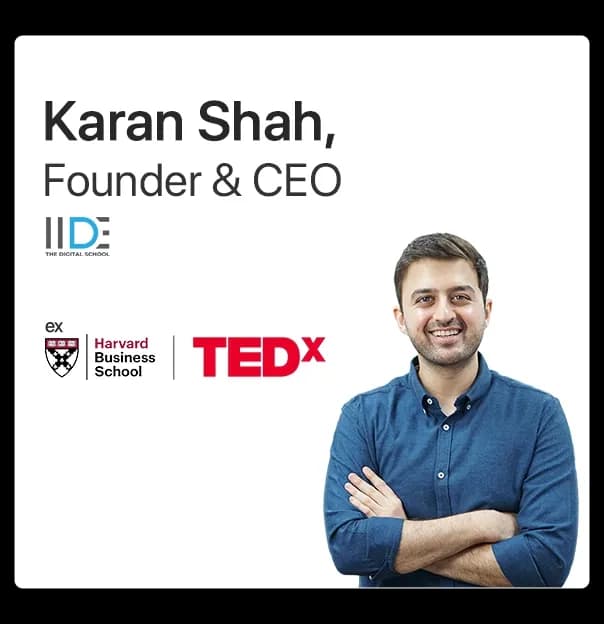
To Conclude
We hope these tech tools help make your life easier and valuable in addition to your online teaching materials and also help you innovate your methods and techniques of virtual learning.
Let us know your thoughts in the comments section below and if you would like to share some tools that can be used by other teachers and professors.
Want to Know Why 2,50,000+ Students Trust Us?
Dive into the numbers that make us the #1 choice for career success

Courses Recommended for you
Karan Shah is the Founder and CEO of IIDE – The Digital School, Asia’s premier digital marketing institute. With over ten years of hands-on experience in the digital marketing industry, Karan has played a pivotal role in empowering thousands of students to forge successful careers in this ever-evolving field.
His vast expertise encompasses various areas such as paid search, social media marketing, programmatic marketing, and much more. Karan's passion for education, teaching, and public speaking led him to establish IIDE, where he offers world-class digital marketing education designed to meet industry standards.
To date, he has trained over 60,000 students and worked with more than 25 corporates, sharing his knowledge through both online and offline platforms. A Harvard Business School alumnus with a specialisation in E-commerce, Karan is also an accomplished Tedx speaker. His industry insights and teaching excellence have earned him a prestigious role as a visiting faculty member at India’s top management institutes, including the Indian Institutes of Management (IIMs).